| WordComplete: for Windows; Type better, Type less - we do the rest!; Version 1.20 Release 8; User's Guide | ||
|---|---|---|
| Prev | Chapter 3. WordComplete Operation | Next |
After you start the program, a small icon appears in the system tray. By right-clicking on the WordComplete icon you can access a menu where you can quickly enable or disable WordComplete. Within Settings, you can access all of the program options. About shows release information and identifies the location where settings are saved. Finally, Exit will close WordComplete.
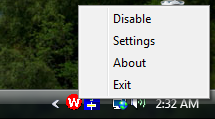
WordComplete works by monitoring the user input, and predicts what the user typing by using an adaptive, frequency sorted list based on the characters typed. As soon as you type a character, a Word List candidate list window appears, which displays a list of possible words or phrases. The most frequently used words are displayed at the top. To further assist this process, a second window (inline window) can be displayed next to the word being typed. The inline window shows the end of the word (most likely candidate) inline (the predicted end of the word).
Start typing in any windows application that accepts user input. You will see the list of predicted words, and the inline display of the most likely candidate (if enabled).
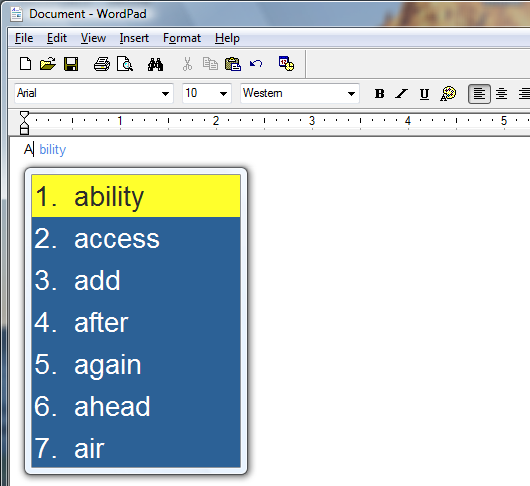
If the word that you are trying to type is not in the list, just continue typing the next letter. The list displaying the word candidates will change (the possible word candidates will get narrowed down, since now WordComplete has more information to identify the word), and hopefully the desired word will now be in the list.
To type a word shown in the Word List Candidate window, do one of the following:
Use the Number keys (1 - 9) to select the corresponding word from the listbox.
Select a word either with the arrow keys, or with the mouse and press [Enter], [Tab] or [Space] (Depending on the complete method selected).
Double-click a word from the list with mouse (or single-click if enabled).
Double-click the inline window.
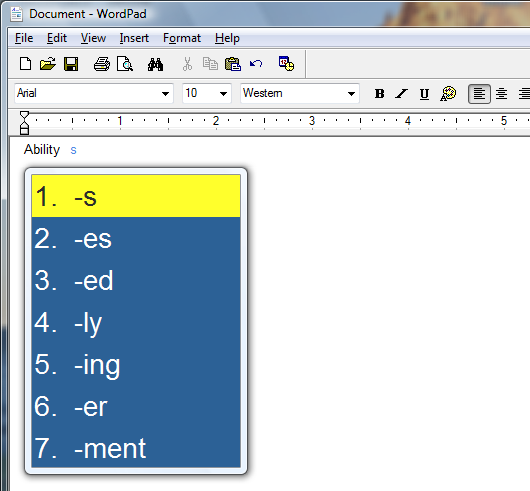
To reduce the number of word candidates, suffixes are not displayed initially, only after you auto-complete a word. After a word is completed, a list of suffixes is displayed (if enabled in WordLists Settings), and can be selected and used the same way as above. Suffixes automatically remove auto-spacing, and built-in suffix rules are used (i.e. remove e if suffix is -ed).
If you make a mistake, there are two ways to undo the last auto-completed word. If you press the Escape key, you will go back to the position where you were right before you auto-completed the word. You can also use the Backspace key which will undo character by character up to the beginning of the word. In both cases the Word List Candidate window is updated everytime you undo an auto-completed word. Just try it and you will understand immediately how it works.
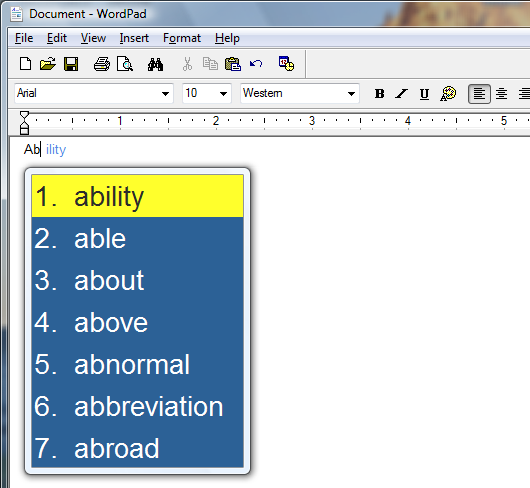
WordComplete will automatically learn as you type, and display the most frequently used words on the top of the list of word candidates, and also add any new words you type to the dictionary if they are not already there. For more information on how to manually add, edit or delete words from the dictionary refer to the Wordlist Settings section.
WordComplete can speak the word(s) from the list of predicted words for you. By default the currently selected word from the list of word candidates is spoken. It is also possible to speak the whole list. Refer to the Speech Settings section for more information.
For better integration, and to reduce clutter, the window that displays the predicted words is visible only when the word that you are trying to type is in the dictionary.
WordComplete has 2 keyboard shortcuts (hot keys):
Alt-X toggles WordComplete activation (Enable/Disable) - this is a keyboard shortcut to this option on the menu (available from the WordComplete icon in the system tray).
Alt-W opens the settings/options dialog - this is a keyboard shortcut to the Settings option on the menu (available from the WordComplete icon in the system tray).
| Warning |
When working with WordComplete, both the keyboard and the mouse can perform various functions. Because the Word List Candidate window moves along as you type, it is important that you be aware where your mouse is located. It is possible that the mouse may cause problems by highlighting a selection while you are typing, as the Word List Candidate moves under the mouse position. For best results, it is recommended you move the mouse off the window you are typing into. This prevents any conflict from the mouse changing a selection in the Word List Candidate window while you are typing. |
WordComplete works with any Windows application.
As seen in ...
