| My-T-Soft®: for Windows; Indestructible Keyboards and Indispensable Utilities; Version 1.90 Release 3; User's Guide | ||
|---|---|---|
| Prev | Chapter 2. Getting Started | Next |
In order to License My-T-Soft, the correct License Key and Serial Number must be entered into the IMG License Manager, along with some text for the Customer (and optional Company) text areas. The License Key and Serial Number can be found on the Certificate of Authenticity, or in the Software Unlock Codes e-mail.
The IMG License Manager will operate with an IMG Personal License (Basic/Standard/Professional). This is a system based license that can license any supported IMG product per platform. Licensing is done through the internet and your Build-A-Board.com account, accessed via the "Retrieve System License" button.
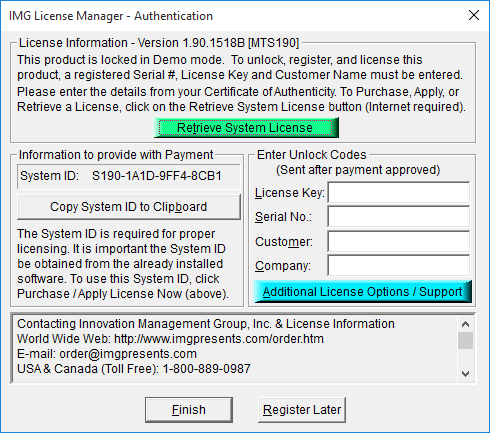
When the "Retrieve System License" button is used (if applicable to the product), you will have the option of using an existing Build-A-Board.com account or selecting the type of License you wish to purchase.
Professional / Full Support License
The License Key and Serial No. entries are a matched pair, and will work together to unlock the software. The Customer entry is required (i.e. some text must be entered in the Customer text area), but is not part of the license unlock process. The Company text area is optional, and will be shown as the Source when the product is licensed.
To quickly and easily license the software (on a system that has internet access), simply click on the "Retrieve System License" button. Once connected to IMG's website, you can use your existing Build-A-Board.com account, or you can select the type of License you wish to purchase. Once paid, your order will be processed, and you will receive a confirmation e-mail and a separate e-mail with license information. Once the order is fully processed, you can then click the "Retrieve System License" button to automatically license your system.
System ID Note: The System ID is used to accurately match the Product and Version you wish to license with the License Information provided. If the system you wish to License does not have Internet Access, you can use the Copy System ID to Clipboard to accurately copy the System ID to the clipboard (which can be saved in a text file or other document and moved to a system that does have Internet Access).
Note: The "Retrieve System License" uses a unique identifier to automatically license your system (which is only sent if the license is added or purchased after using the "Retrieve System License" button). If you try this on a different system, or after a system update or re-install (or after a change to this unique ID), the software will not license automatically. You will either need to add the system to your existing Build-A-Board.com account or purchase the appropriate license.
Important Note: Be sure to save and/or print your Order Confirmation number (with Order E-mail), along with your License Key and Serial Number in case you need to re-license the software in the future (Operating System Re-install, hard disk reformat, new system, etc.)
Certificate of Authenticity Note: For Electronic Licenses, and Certificate of Authenticity can be retrieved on IMG's website: https://www.imgpresents.com/orders/account/licmanager.htm. This requires a valid License Key and Serial Number. Once entered, you may view a PDF of the Certificate, or download the Certificate of Authenticity PDF file (for printing or saving).
The IMG Personal License
Purchase of a new IMG Personal License creates a Build-A-Board.com account, and the system will be licensed automatically via the "Retrieve System License". If you already have a Build-A-Board.com account, you can Apply a license to your system when you use the "Retrieve System License" button.
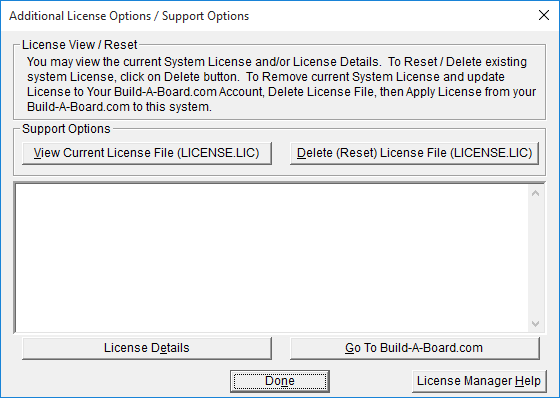
The IMG Personal License is a system based license, and can be retrieved at the main license page with the "Retrieve System License" button. Most license issues can be dealt with online at your Build-A-Board.com account. There are some advanced and support options that can be managed at the Additional License Options page.
The "License Details" button will check the System License and report the issue or issues why the license is not valid. In some cases, these details may explain the situation, and point to a corrective action.
The "Go To Build-A-Board.com" button will open a browser and go directly to the login page for your Build-A-Board.com Account.
Use "View Current License File (LICENSE.LIC)" to read the System License, and display the License details. In some cases, these details may explain the situation, and point to a corrective action.
Use "Delete (Reset) License File (LICENSE.LIC)" to remove the System License and Reset the System ID. This action is not recommended and requires 2 confirmations, because all previous license information is destroyed, and a new System License will be required.
Additional License Options - Licensed View
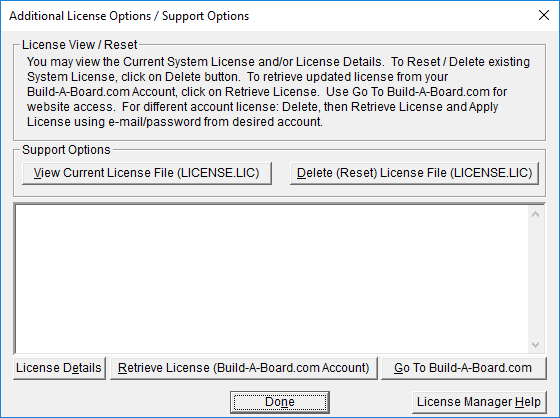
The Additional License Options changes slightly when the software is properly licensed. The buttons already described above move positions, and there is an additional button option (Retrieve License).
Use "Retrieve License (Build-A-Board.com Account)" to reload and obtain the current license from your Build-A-Board.com account. This could be necessary if you've added a platform license, purchased a license while operating on an evaluation license, added a serial number and been advised to renew your license, or other license change that requires a refresh/renew from the current license available tied to the current Build-A-Board.com account. Note that if you need a license from a different Build-A-Board.com account, you must Delete / Reset the license, and Apply the license to the current system with your e-mail/password from the correct Build-A-Board.com account.
Professional / Full Support License
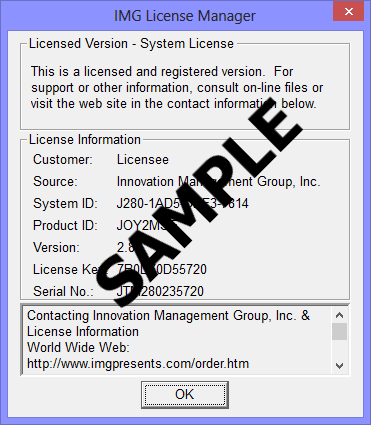
When properly Licensed, a screen similar to this will show the License Information for the product. The display of this indicates that the software is Licensed.
Note: Evaluation licenses also show this screen during the days that the Evaluation License is valid.
The IMG Personal License
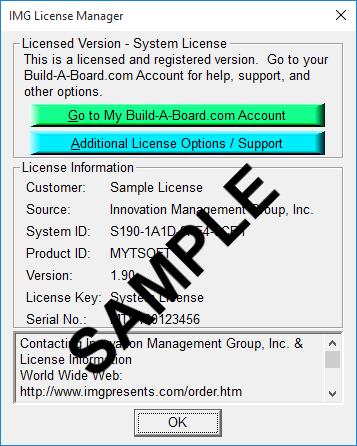
When properly Licensed with an IMG Personal License, a screen similar to this will show the License Information for the product. This display indicates that the software is Licensed. For help, support, and other options, you can click on the "Go to My Build-A-Board.com Account" to open a browser and access your account online.
If you single left click on the text display box at the bottom, it will rotate through 3 different views - License Information, IMG Personal License details for the system, and results from IMG Personal License evaluation.
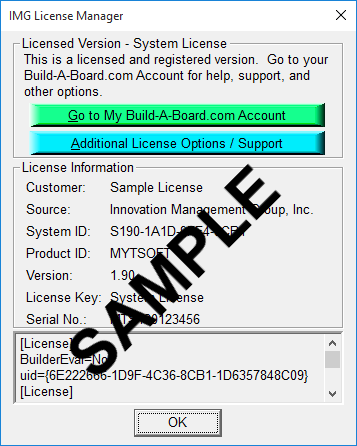
The second view shows License Details from the System License.
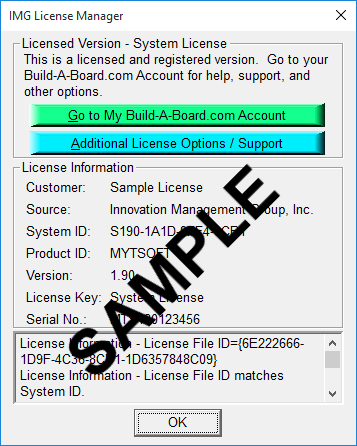
The third view shows details on how the System License was evaluated by the License Manager.
Technical Note: Professional / Support Licenses are licensed per product and the LICENSE.LIC file is located in the installation folder. The IMG Personal License is a System License, and the LICENSE.LIC is located in the Common Files area of Program Files in the Innovation Management Group License Manager folder.
As seen in ...
