| My-T-Soft® Basic: for Windows; Keyboards, Panels and Boards; Version 2.30 Release 12; User's Guide | ||
|---|---|---|
| Prev | Chapter 3. My-T-Soft Basic Operation | Next |
Select Board
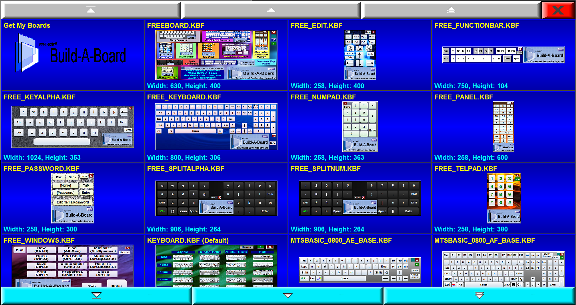
The Select Board window (if available via the Popup Menu or via button with the CMD:BOARDS internal command) shows a view of all available Boards in the [Public Documents]\Build-A-Board\BOARDS folder. To select a board, just click on the board when highlighted - the Select Board window will close and the selected board will open. If available, a right-click will open an option menu (see below). You may scroll to the top, move up a row, or move up a page by using buttons at the top, or scroll to the bottom, move down a row, or move down a page by using buttons at the bottom. You may close My-T-Soft Basic using the X at the upper right.
The upper left selection shows "Get My Boards" and when selected will open the IMG Data Manager to download your favorite boards from your Build-A-Board.com account (Internet access required). Note that the system must have a valid license and you must have an active Build-A-Board.com account to utilize this option. This allows you to quickly access your favorite boards on a new system, or refresh/update your boards if new favorites have been selected.
Select Board Option Menu
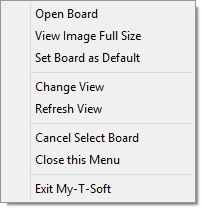
Each board can utilize the menu options:
Open Board
This will open the highlighted board for use in My-T-Soft Basic.
View Image Full Size
This will open a separate window and display the board as it will appear if opened.
Set Board as Default
This sets/copies the board to KEYBOARD.KBF, the default board (for licensed versions) which will open when My-T-Soft Basic is launched.
Change View
This will scroll through various sizes to display the boards in a larger or smaller selection grid.
Refresh View
This will re-read all the Boards and update the view/selection.
Cancel Select Board
This will close the Select Boards window and revert to the current (previously in use) Board.
Close this Menu
This will close the Select Boards Menu and return to the Select Boards window.
Exit My-T-Soft
This will close and shut down the Select Boards window and end My-T-Soft Basic.
As seen in ...
